Why #
I was looking through KDE's history and UI evolution and found myself preferring the skeumorphic design of KDE 4 most. Turns out that its theme, Oxygen, is still available to install for newer Plasma versions. While the instructions on this post are for Arch-based distros, I found Debian-based instructions (albeit from 2019, so things might've changed).
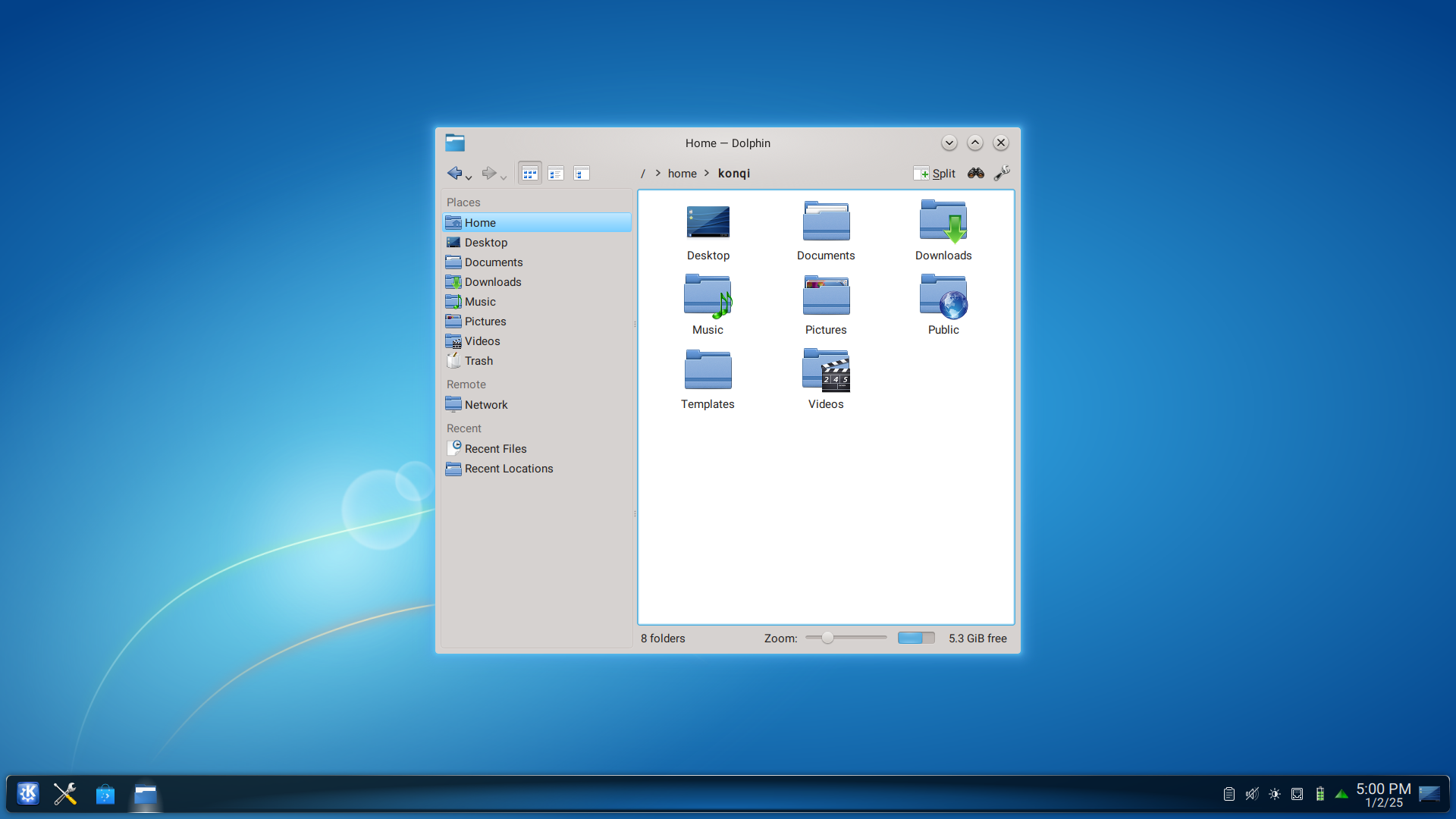
Installing the theme #
This command is everything necessary to get started:
sudo pacman -S oxygen oxygen5 oxygen-sounds oxygen-icons
oxygen-icons-svg is also available.
Automatic setup #
After it's done downloading:
- Go to System Settings > Appearance & Style > Colors & Themes > Global Theme.
- Choose Oxygen.
- Check both Appearance Settings & Desktop & Window Layout on pop-up.
- Click Apply (will delete and replace most things set by the previous theme).
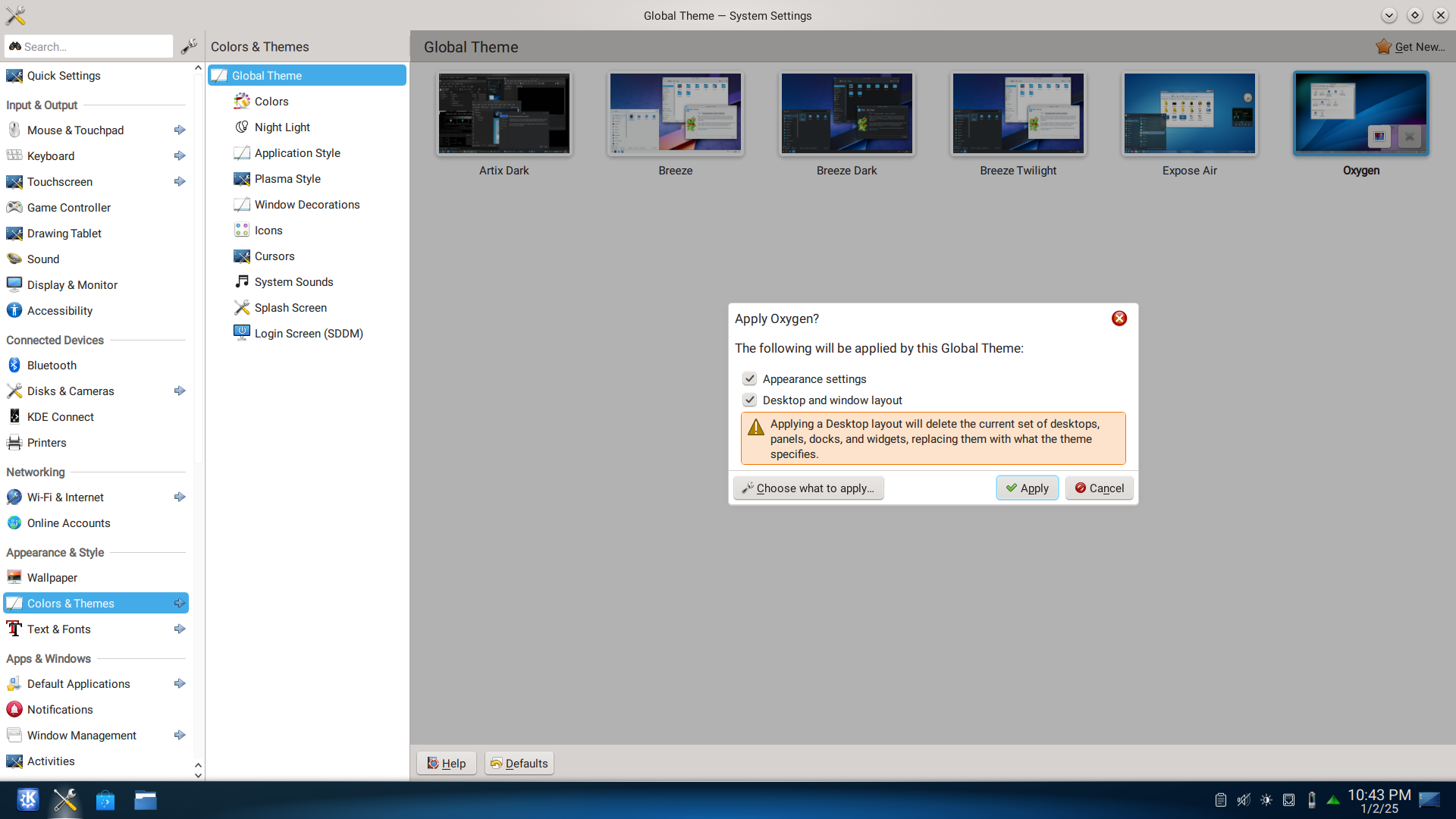
Manual set up for individual components #
Everything should be set automatically after applying, but just in case it didn't, here's how it's done manually under the Global Theme tab:
- Colors > choose Oxygen / Oxygen Cold > click Apply.
- Application Style > choose Oxygen > click Apply.
- Plasma Style > choose Oxygen > click Apply.
- Window Decorations > choose Oxygen > click Apply.
- Icons > choose Oxygen > click Apply.
- Cursors > choose Oxygen Black / Oxygen Blue / Oxygen White / Oxygen Yellow / Oxygen Zion > click Apply.
- System Sounds > choose Oxygen > click Apply.
- Splash Screen > choose Oxygen > click Apply.
- Login Screen (SDDM) > choose Elarun > click Apply.
Getting the Oxygen style on GTK apps #
- Go to System Settings > Appearance & Style > Colors & Themes > Application Style > 3-dot menu > Configure GNOME/GTK Application Style.
- Click on Get New Gnome Application Styles.
- Search for KDE Oxygen Theme for GTK by paledegax and install.
- On the menu from step 1: choose oxygen-gnome / oxygen-gnome-dark from the drop-down menu.
- Click Apply.
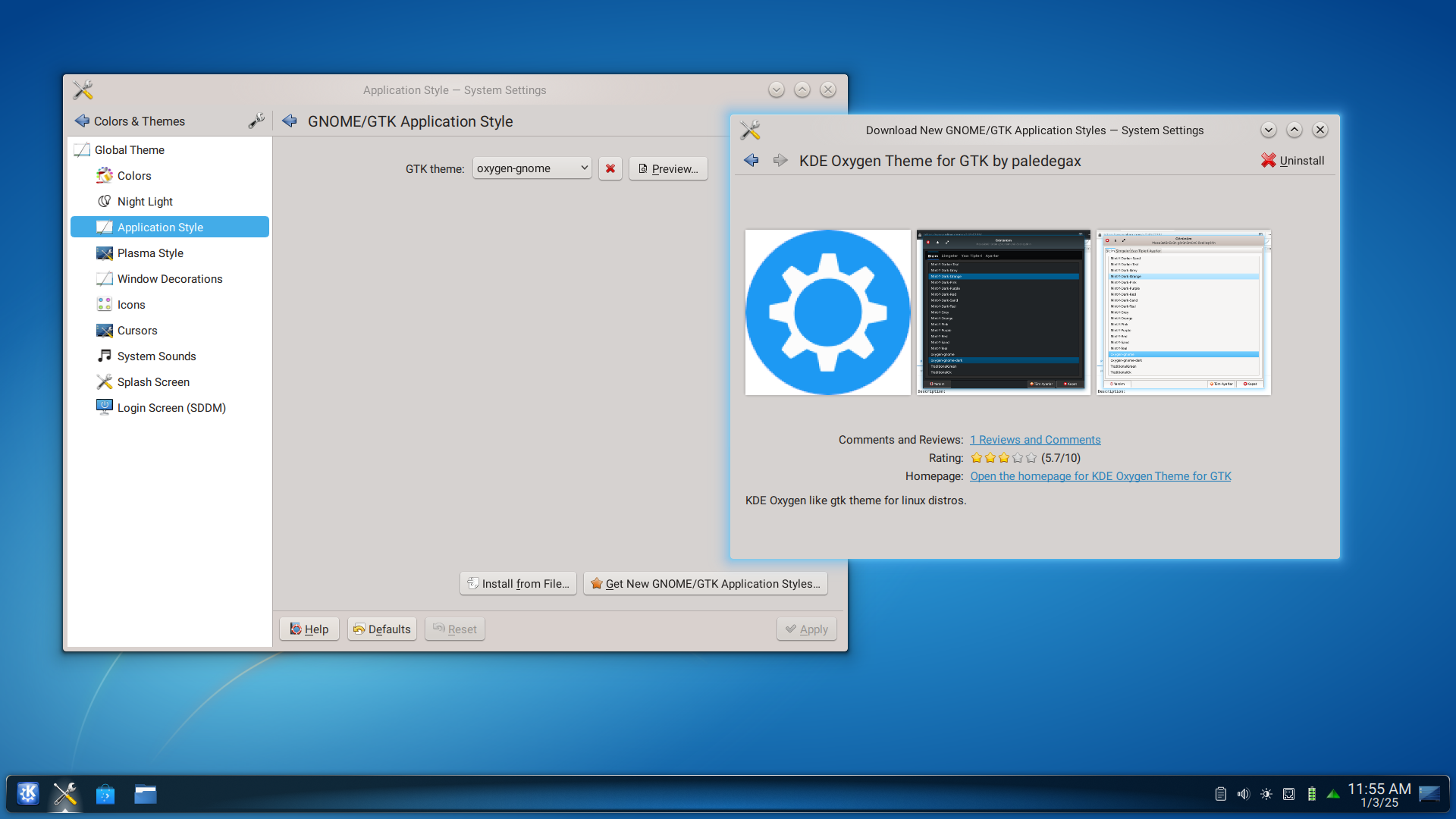
Having errors? #
During or after setting everything, you might get errors when trying to open things like the Application launcher. Just log out and log back in or restart your system and it should all be fine.
It's all done! You can further customize by going to the kde theme store if you want to.
