folder launcher (F-Droid|GitHub), as the name would imply, is an app launcher for Android that acts like folder system. I just started using it and been really enjoying it. As of writing this, the app is just a couple of days old, so it still has some things to iron out. Despite that, it's becoming one of my favorite launchers because of how simple and effective it is.
Overview #
When you first open the launcher, it will be completely empty. This is your 'home directory' equivalent. Apps, folders and widgets will need to be added manually. You can swipe up on the screen to bring up a search bar that can open any installed application.
Note: folder launcher supports wallpapers, the background in the screenshots is black for readability purposes
Creating folders and apps #
Long pressing anywhere on the screen will make a menu pop up with the options: 'file/folder' & 'widget'. Tap on the former.
Another menu will show up where you can choose to create a folder or add an app. Tap on either to name a folder or choose an app (you can even give a custom name to an app). When you're done, press the enter key on your keyboard and the folder/app should be created.
You can also create a folder inside another folder.
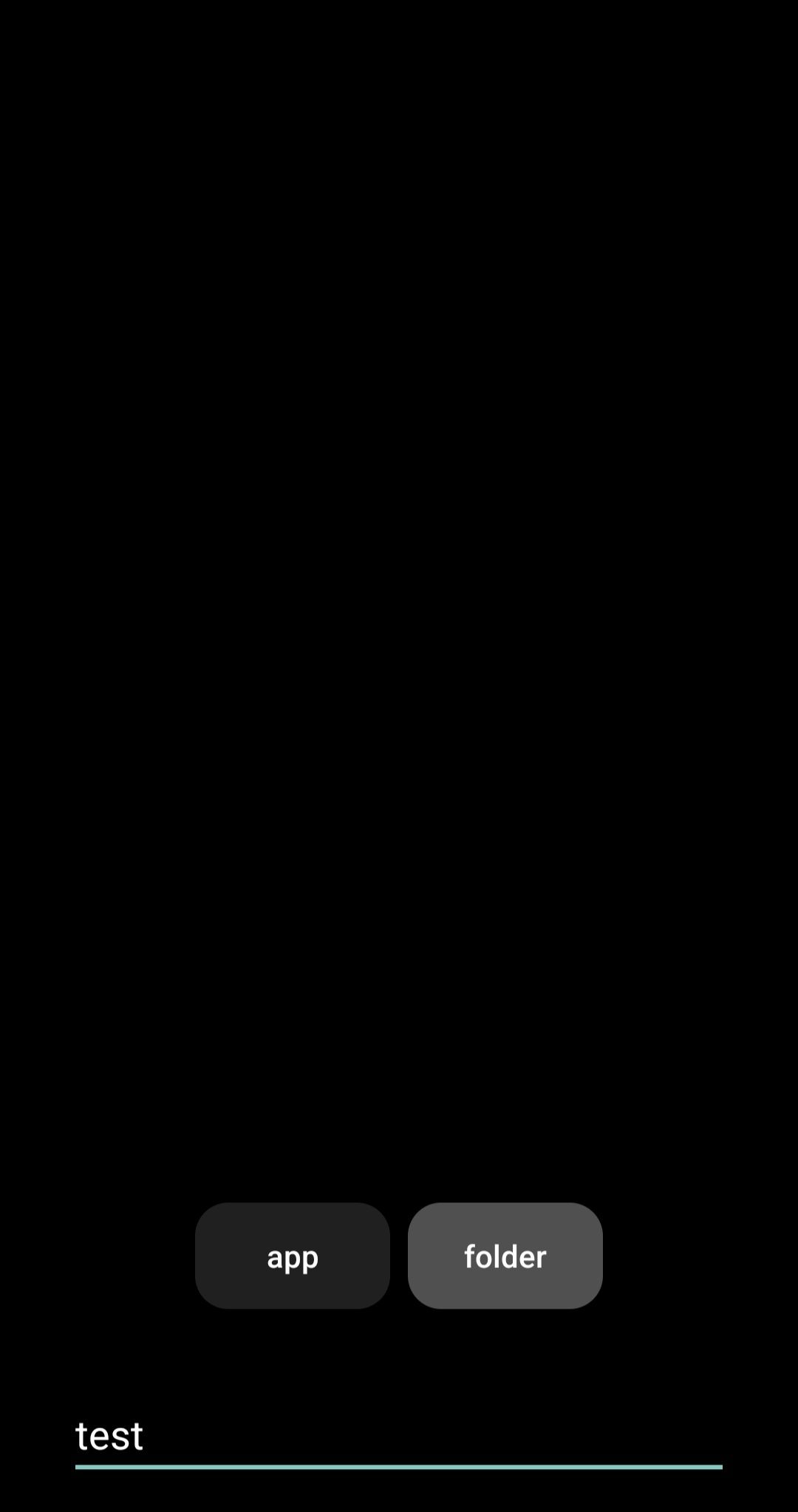
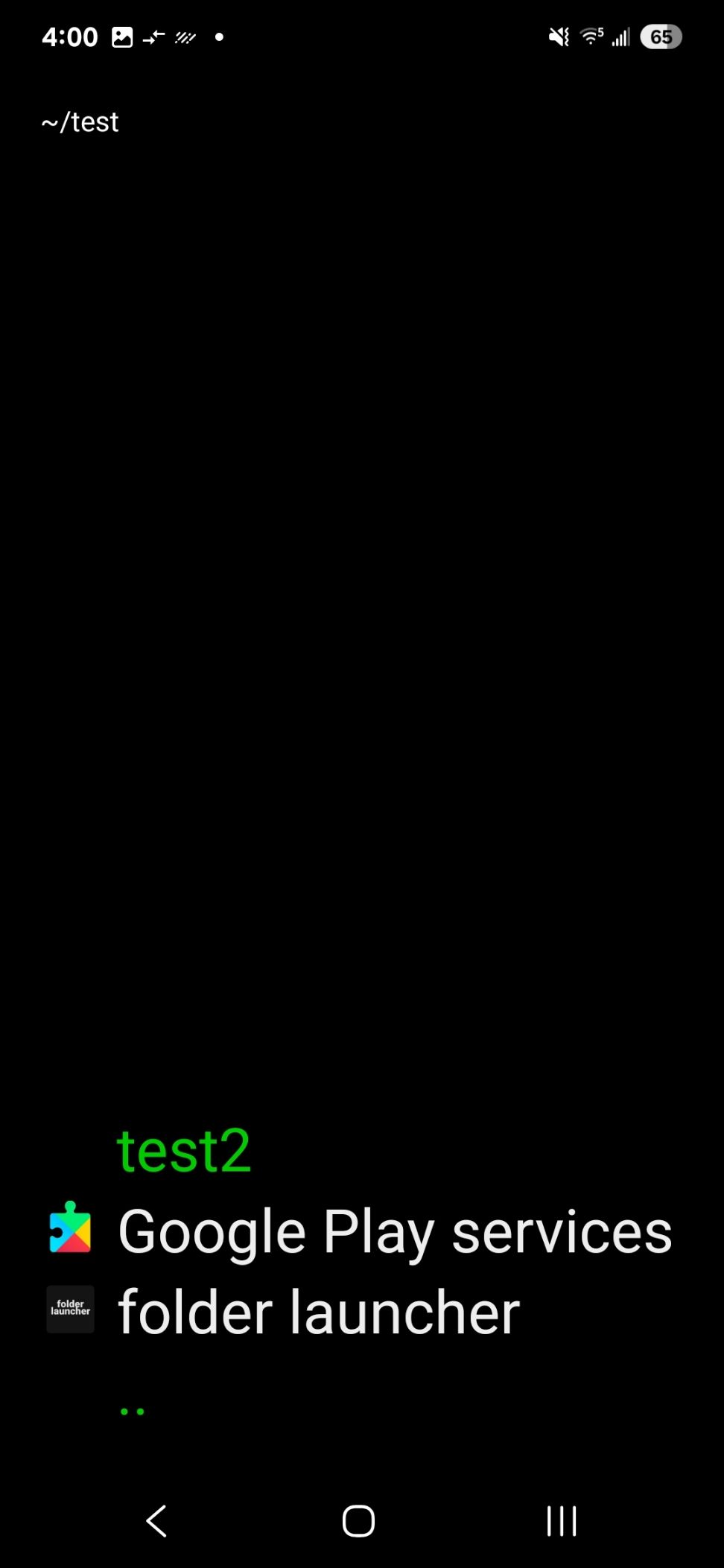
Creating widgets #
On the menu you open by long pressing, choose 'widget'. You can do this inside any folder.
In the following menu, there will be 3 new options. Tapping on 'widget' will let you choose between all the widgets you have installed. After you've chosen one, press on the back button key to be brought back to the home screen with your new widget applied.
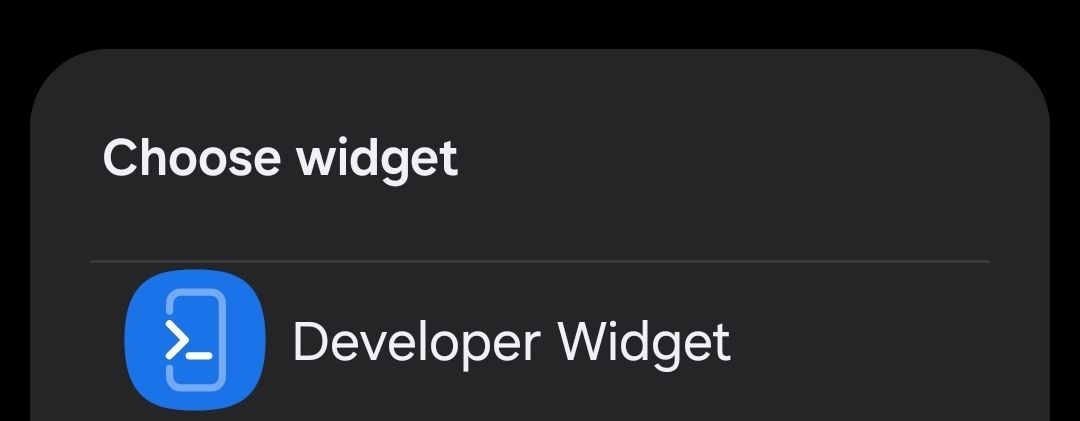
Widget rows #
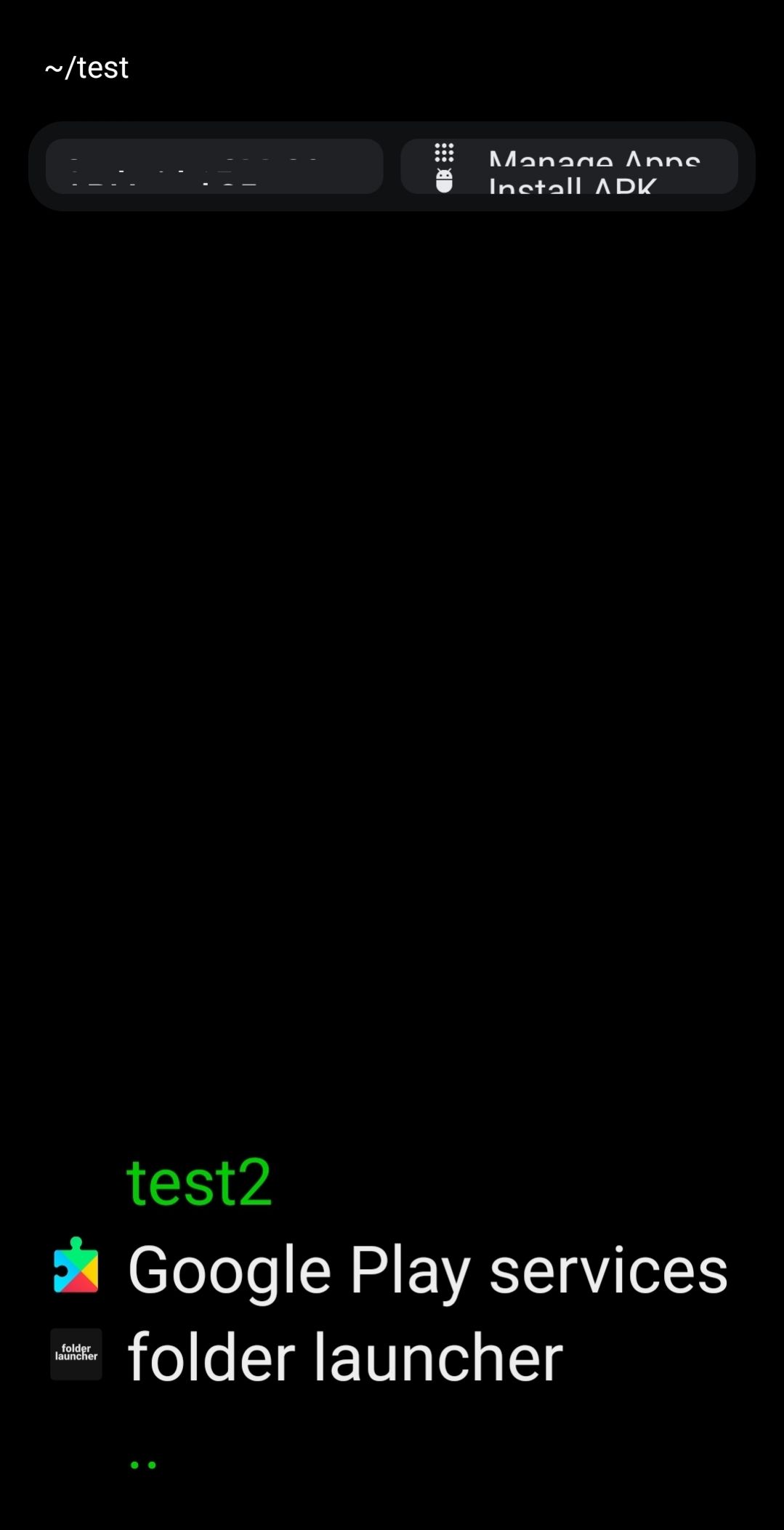 Some widgets might not fit inside the default size set by the launcher. You can set custom row sizes by tapping on 'new row'. It will then ask you to set the size of the row from 0 - 100.
Some widgets might not fit inside the default size set by the launcher. You can set custom row sizes by tapping on 'new row'. It will then ask you to set the size of the row from 0 - 100.
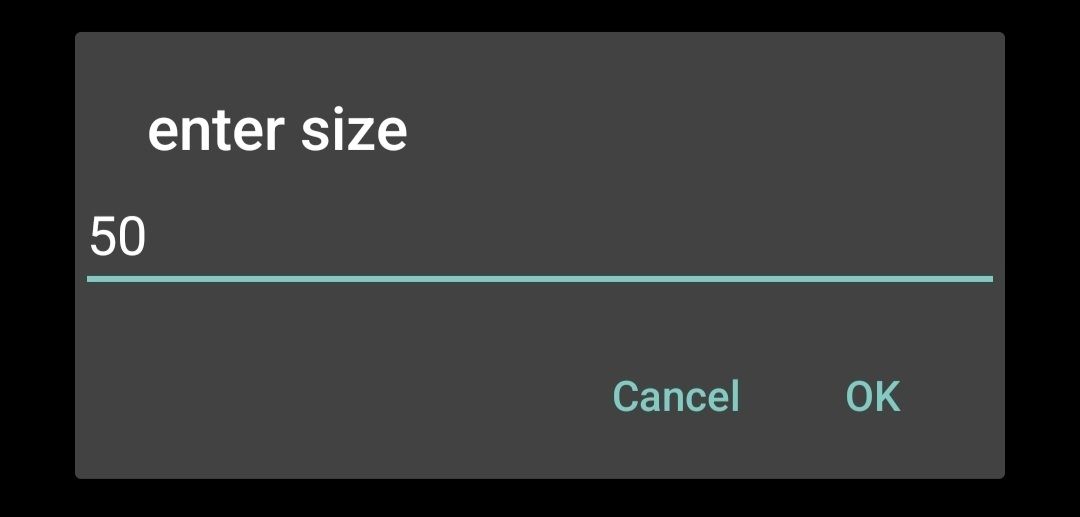 Now that the row is created, tapping on 'add row' will bring up the widget choosing menu. After choosing the widget, it will ask you the size of the widget like it did when creating the row. Press the back button to go back to the home screen.
Now that the row is created, tapping on 'add row' will bring up the widget choosing menu. After choosing the widget, it will ask you the size of the widget like it did when creating the row. Press the back button to go back to the home screen.
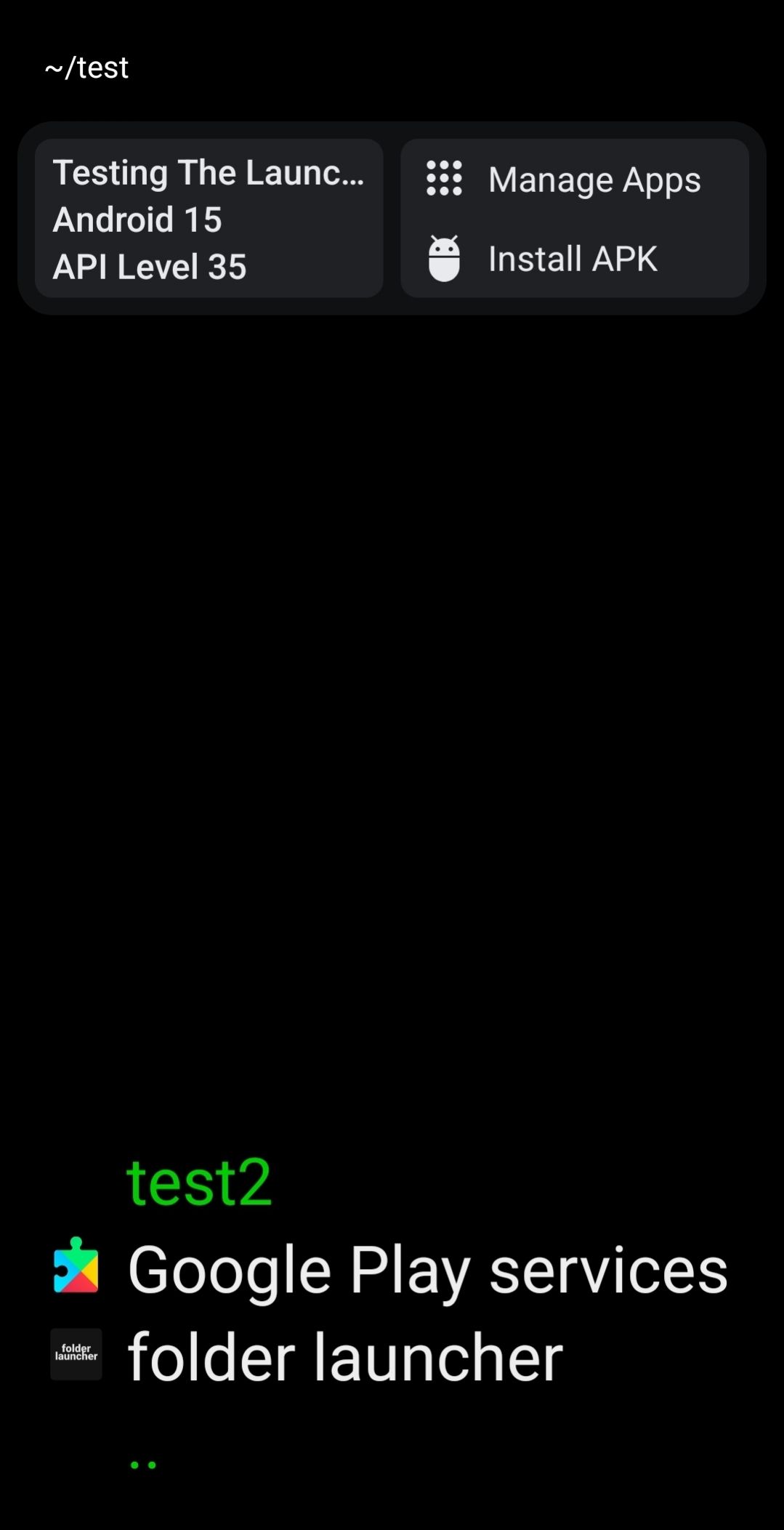 To delete a widget or a row, long press it while on the widget menu.
To delete a widget or a row, long press it while on the widget menu.
Customization #
folder launcher offers a few ways to customize your current directory. Long pressing on any folder or app will make this menu pop up:
- delete
- change icon - will let you choose between:
- app icon (default)
- primary color
- secondary color
- tertiary color
- no icon
- change name
- move up
- move down
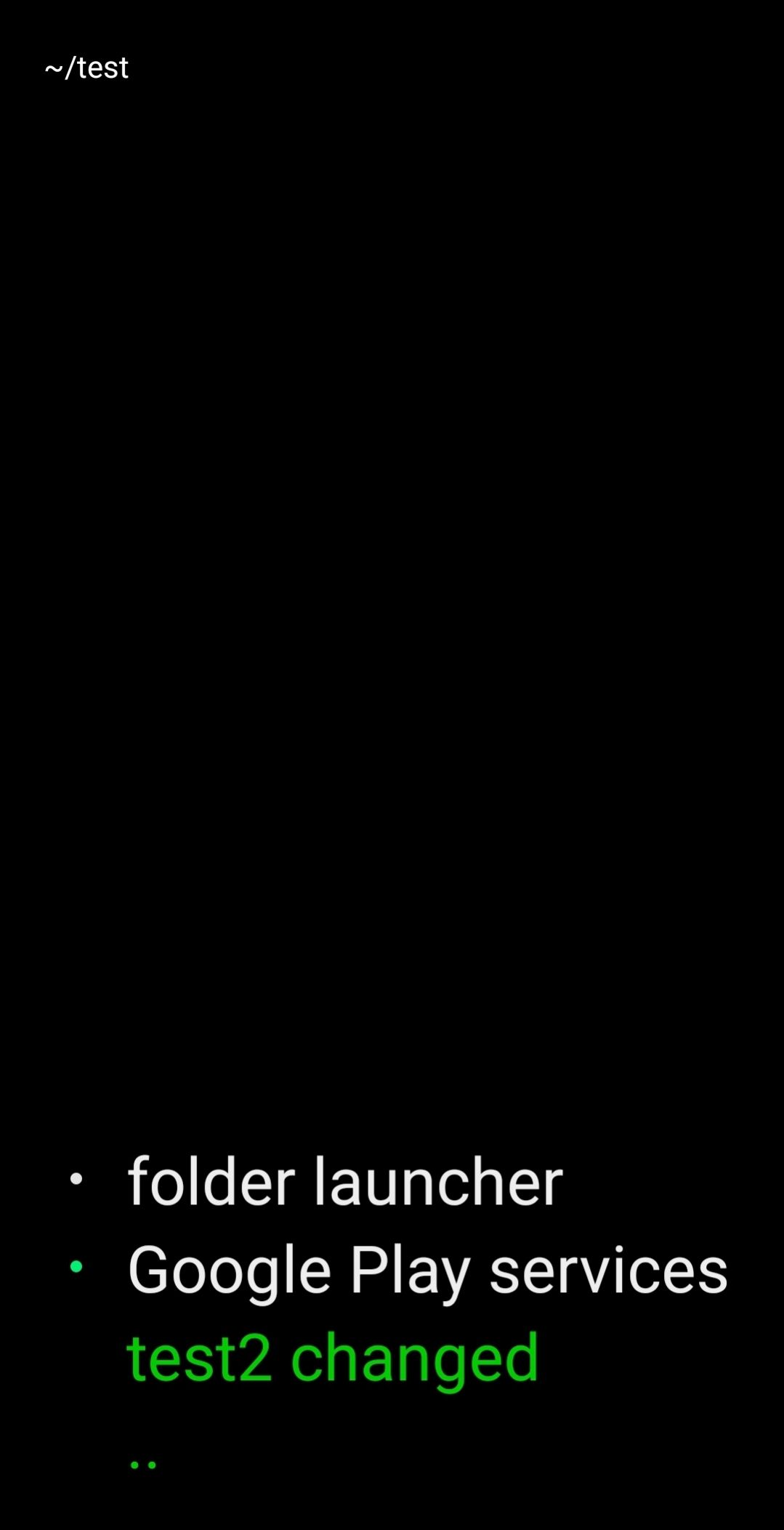
Thoughts #
I love using this launcher! It gives me the navigation efficiency that I've been really wanting from similar "text-based" launchers. It's definitely not for everyone, as most things need to be done manually.
Like I mentioned earlier, there's a couple of things that could improve. Here's some issues I can think of: It's not clear whether or not you've deleted a widget or row, the outline sometimes stays on screen. The lack of a cut/copy option for folders means that if you want a folder on a different directory, you're gonna have to manually replicate the structure and contents of that folder to where you wanna migrate it. And you cant change the color of text (folders will always be green).
With that being said, folder launcher is only 6 days old as of writing so this is not a big deal for me.
